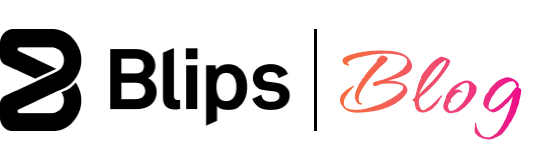The Godot game engine provides us with useful options when importing audio assets into our game. In this article I'll go over what they mean and when to make use of them.
The audio import options are shown in the "Import dock" after selecting an audio file in the “FileSystem”.
The import options change according to audio file type selected. In Godot it's best to select the most appropriate audio file format for each purpose.
You can read about the most appropriate file formats for each use case in our article: Game audio files: A quick developer's guide. Godot supports three audio file formats: WAV, OGG Vorbis and MP3.
Below are the options for the WAV uncompressed audio file format:
WAV Import options
Force - 8 Bit
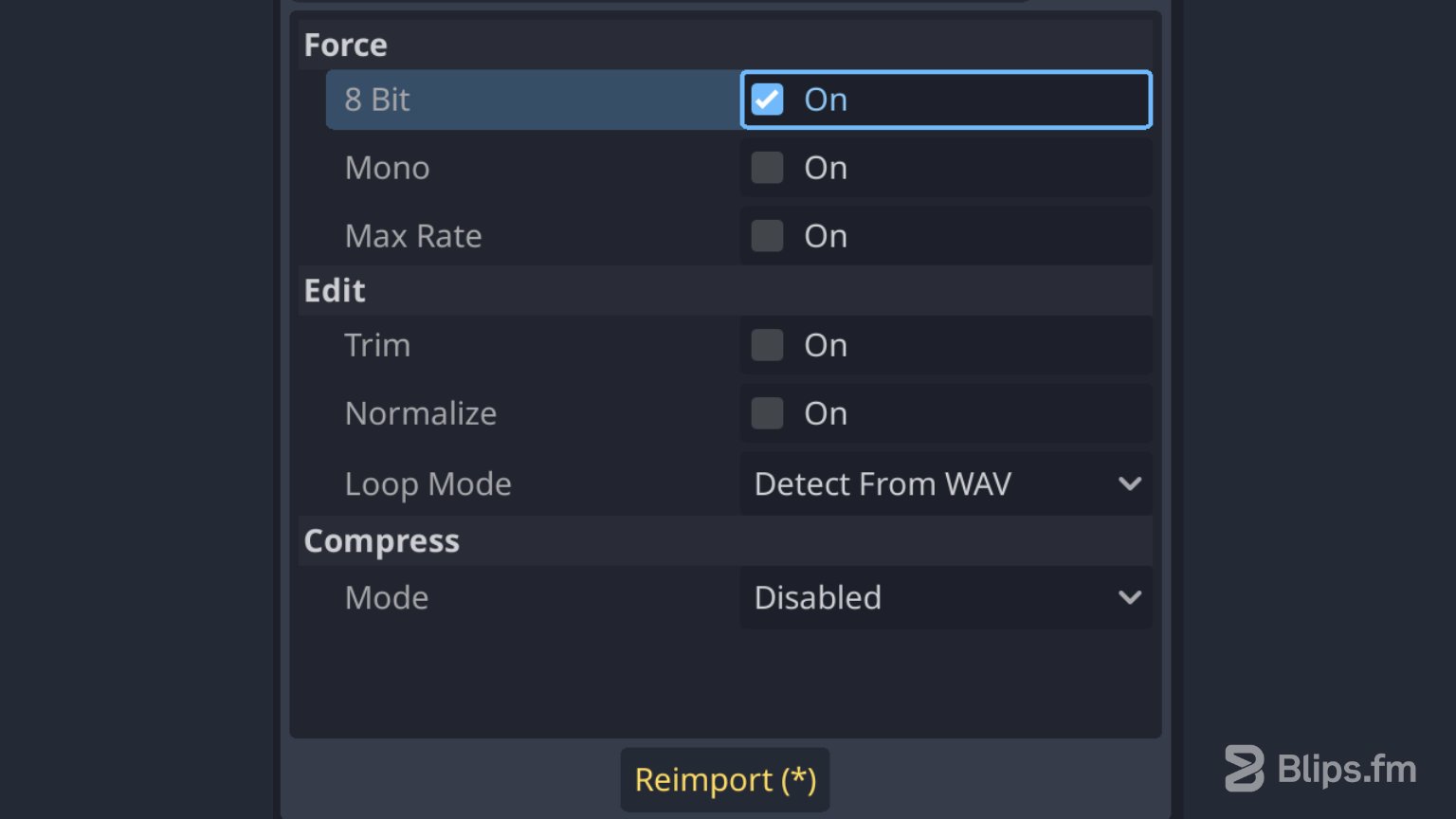
This option reduces the file size at the expense of a loss in dynamic range if the source file is 16-bit or higher. This option decreases the audio quality significantly which can result in loss of detail and clarity, especially in quiet or more subtle parts of the sound. The use of this option is therefore not recommended unless you're going for a low definition “retro" style sound.
Force - Mono
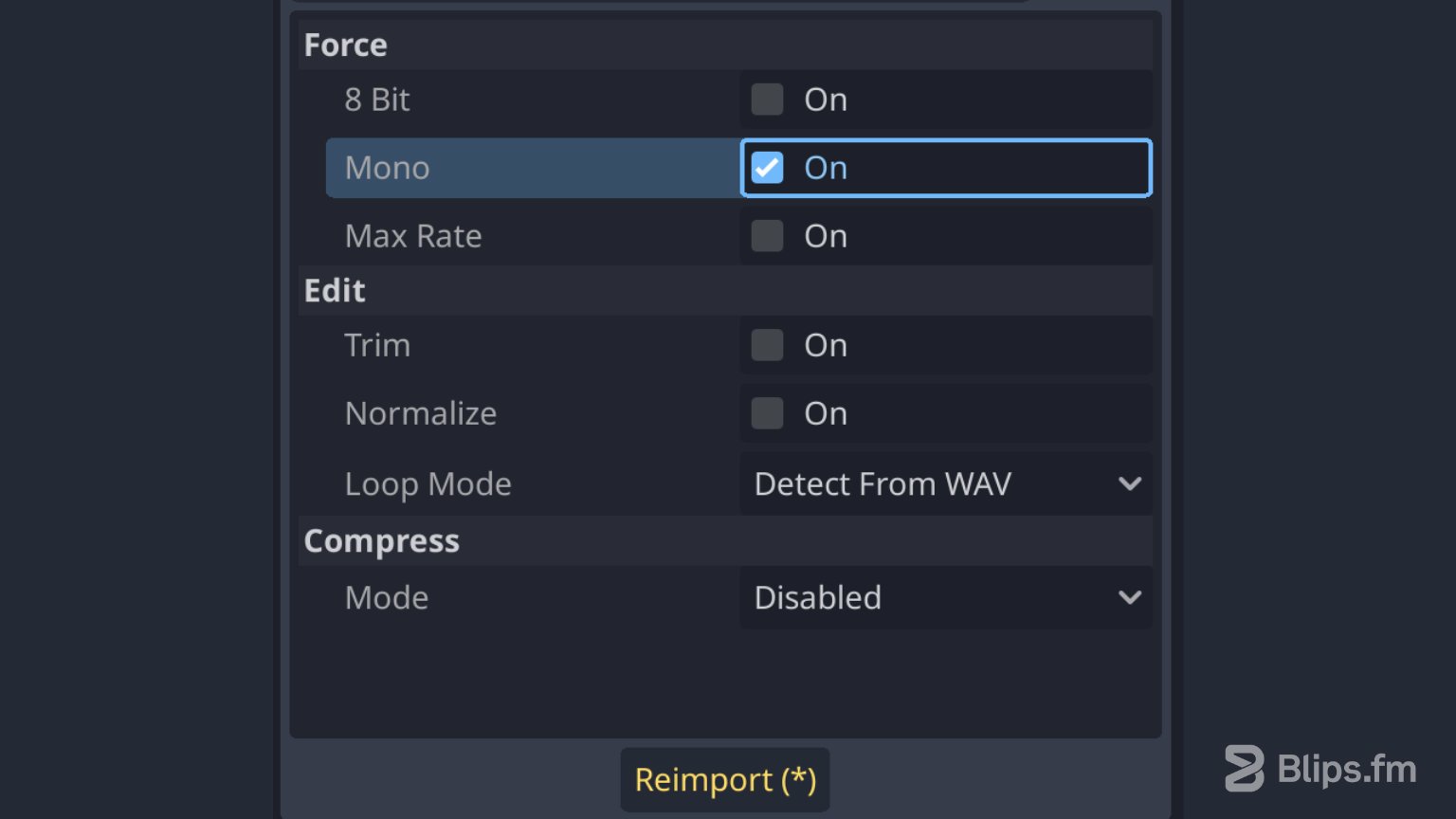
This option downmixes stereo audio files to mono. This means that instead of two distinct audio channels (one for the left and other for the right ear) we end up with just one audio channel.
This does not mean that only the left or the right side of the audio clip will be heard on a stereo system. It just means that the sound will be exactly the same in both the left and right channels. This allows you to reduce the file size by 50% as the two channels will be merged into one.
When should I use it?
Stereo audio files can have a sense of dimensionality to them that may not be immediately noticeable until the moment we play them back in mono. Depending on how wide the stereo image is, this spatial effect can be barely noticeable or it can make sounds loose impact, sound thin, or just make them sound completely different, in a bad way.
Ideally we evaluate if the trade-off is worth it for each file. You can experiment and carefully listen to differences in perceived quality and dimensionality. If there isn't much difference then you can take advantage of this option to save up on resources.
As a general guideline you should consider using this option for short sounds such as footsteps, gunfire and UI sound effects for example. This option can also be considered for dialogue and sounds that will be positioned in either 2D or 3D space. I wouldn't recommend using this option for music or longer sound effects in most situations.
Again, this is just a general guideline. For the most informed decision make sure you try hearing the sounds with and without this option enabled.
Note: Usually sound designers working for a video game project create their audio files with intent, making them mono or stereo files depending on the aesthetics of the sound and how they'll be used. If you have a sound designer in your team, it's probably best to leave this option unchecked.
Force - Max Rate
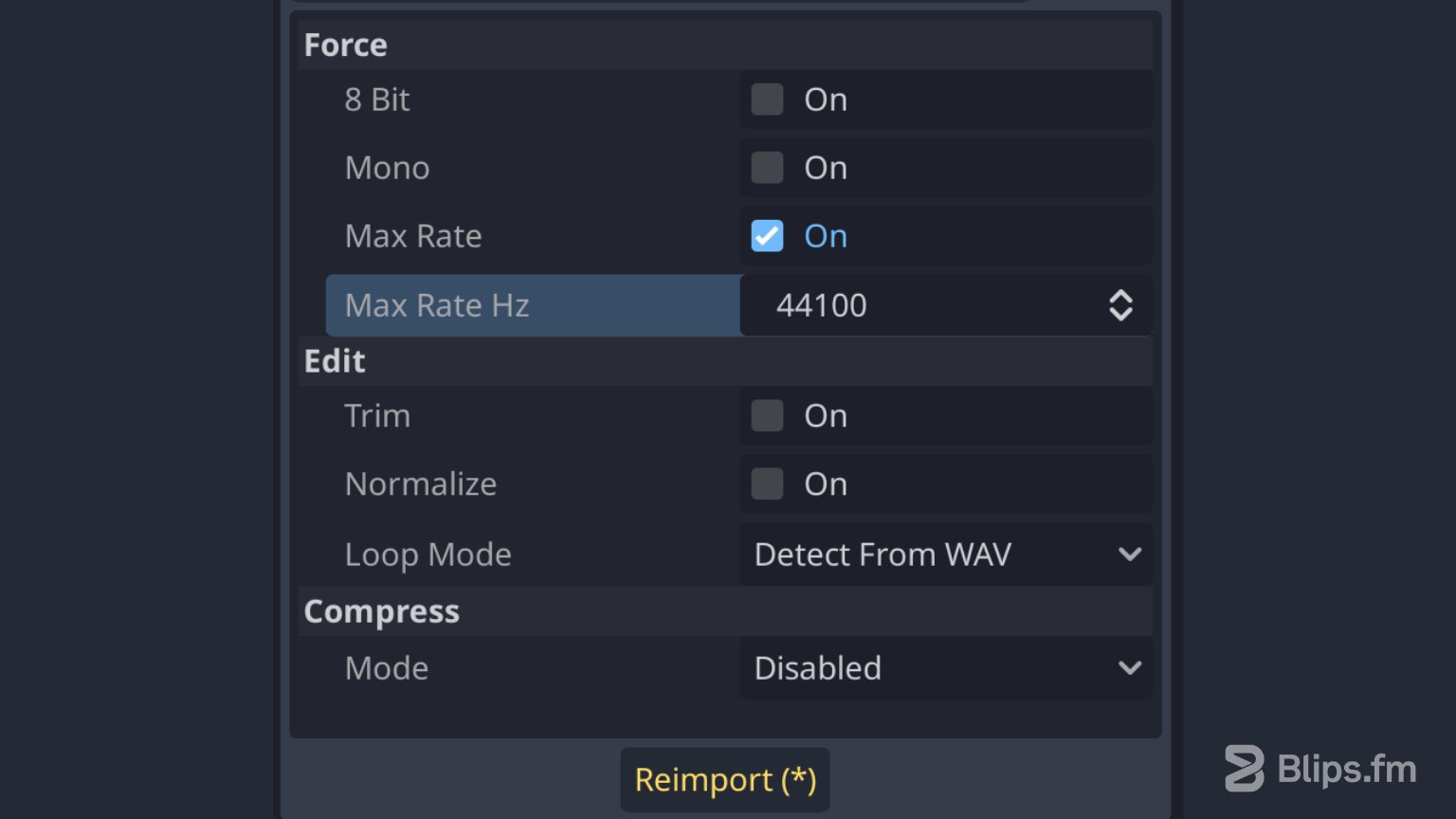
When enabling this option a "Max Rate Hz" input box appears below. In this box you can input the max sample rate value for the audio file in Hertz (Hz). This option only has an effect if the input value is lower that the original sample rate of the file.
By using a max sample rate value you can decrease the file size noticeably on certain sounds but I recommend setting it to the value of 44100 (44.1 KHz) only. This is the lowest standard sample that still makes for good quality audio. By setting "Max Rate Hz" to this value you can lower higher common sample rates such as 48 or 96 KHz for example.
Edit - Trim
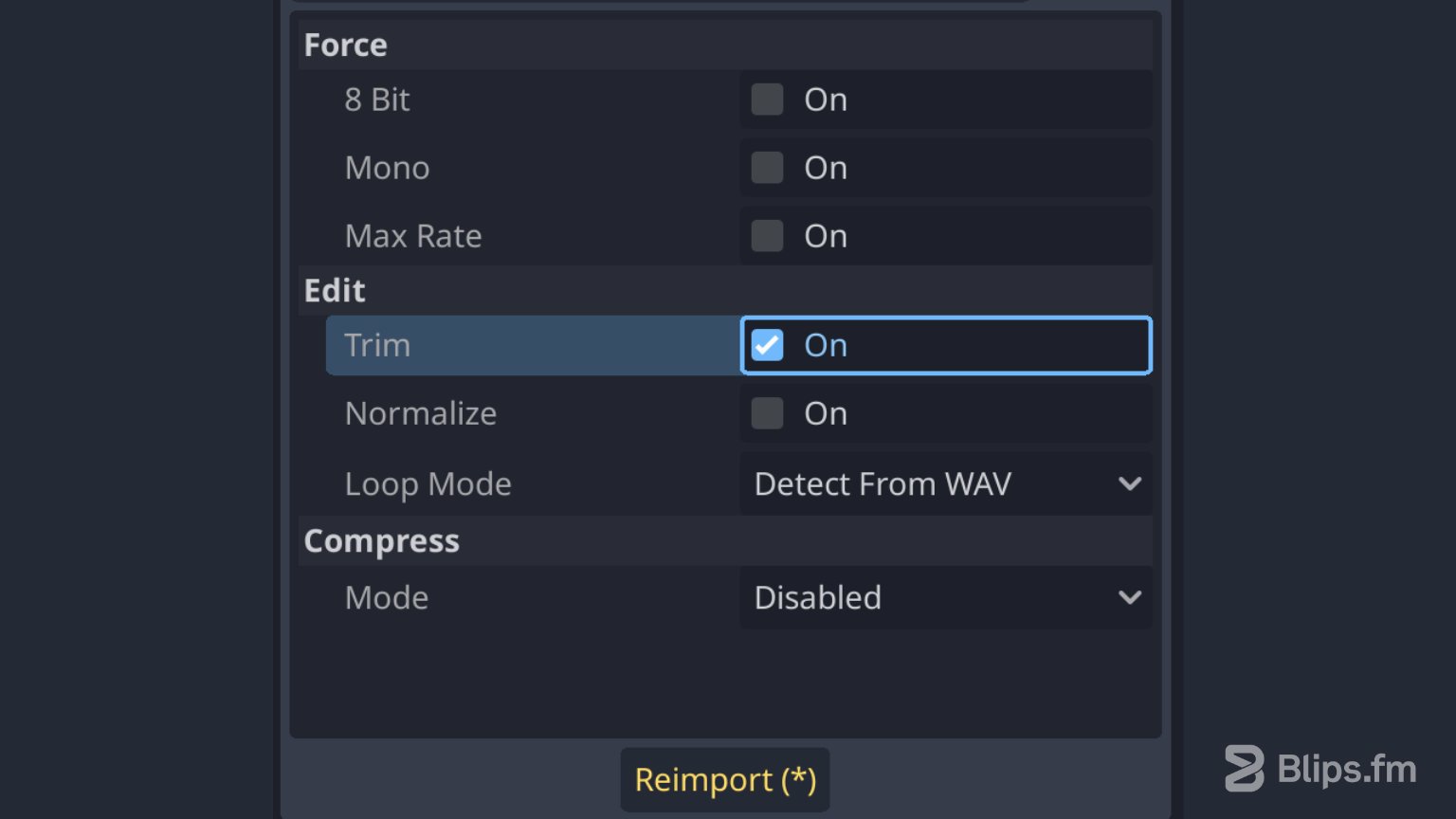
This option removes silence that may be present at the beginning and/or at the end of the file. This silence may unnecessarily increase the file size and add latency at the moment the sounds are played. By using this option, the silence will automatically be trimmed. Godot will consider being silence the beginning and end parts of the sound file that are below -50dB.
Edit - Normalize
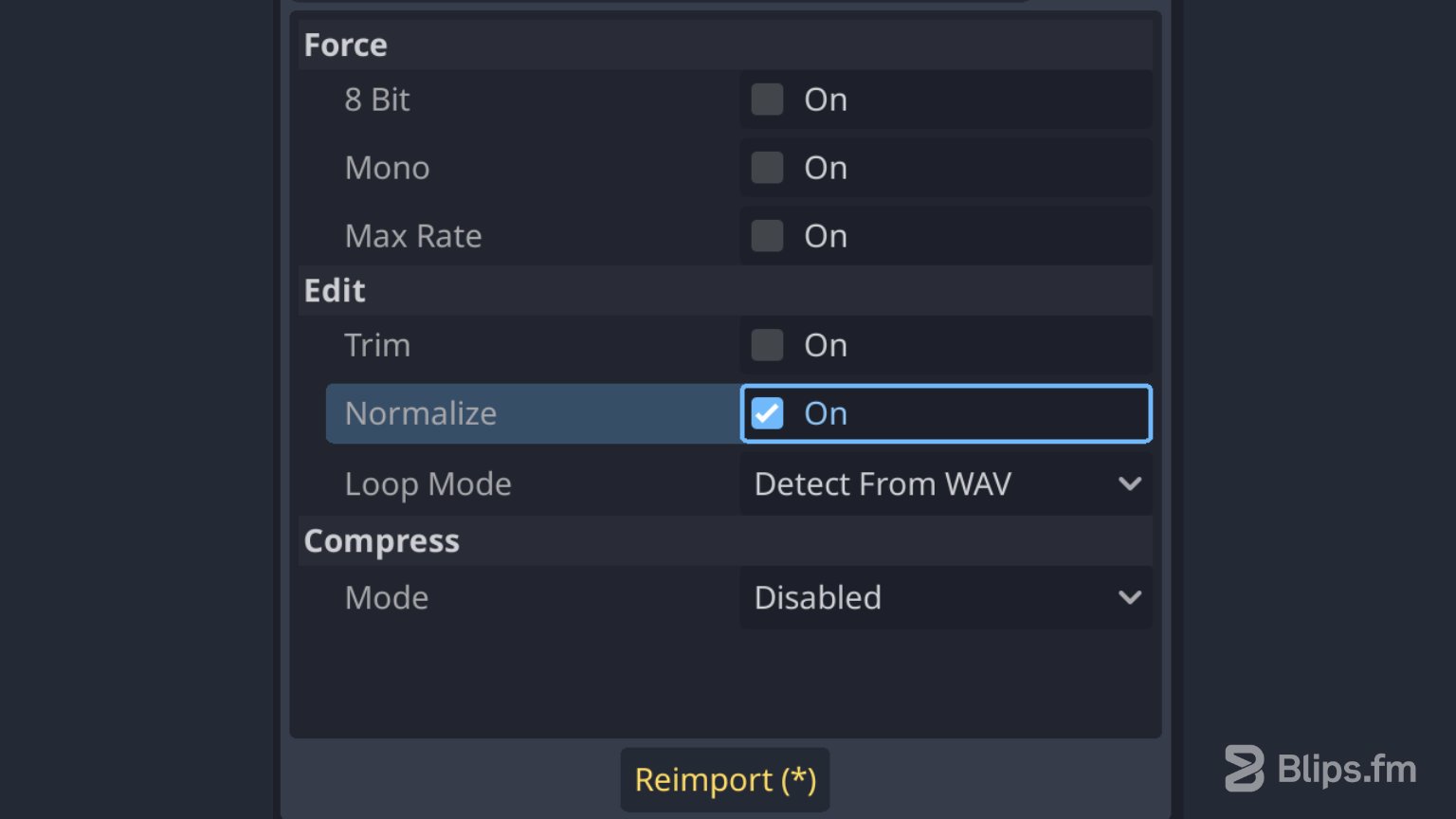
The normalize option present in Godot is usually referred to as Peak normalization. Peak normalization is a technique that adjusts the amplitude of the audio so that its loudest point reaches the maximum possible level without clipping or distorting the signal.
When enabled, it will generally make the sound louder depending on its original peak volume. This can be useful for added headroom if the sounds are quiet. It can also be useful when using the "Force - Mono" option, as conversions to mono can often result in a quieter sound.
Edit - Loop Mode
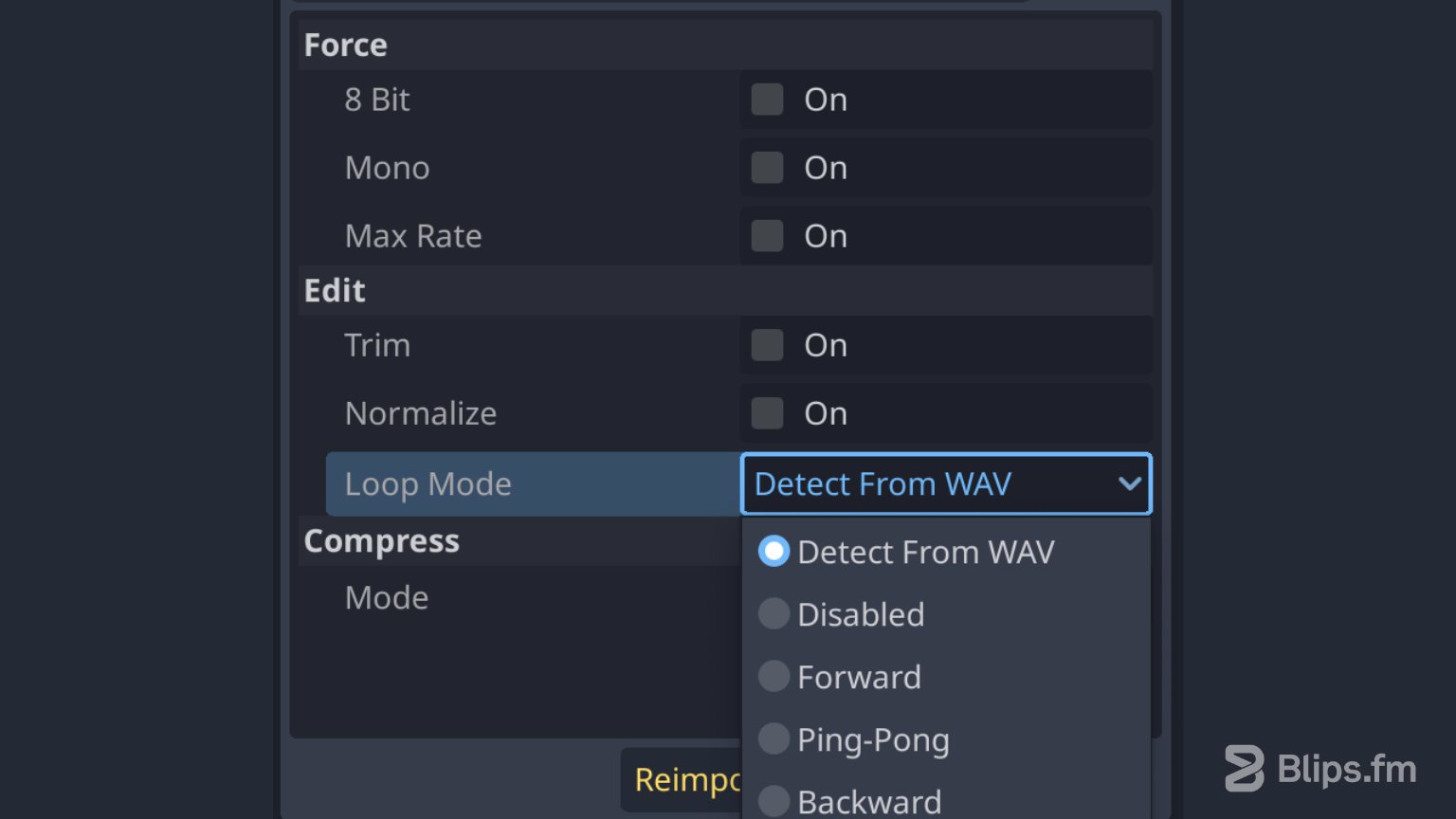
WAV files can contain metadata that indicate if they're looping files. By default, Godot will follow this metadata, but you can instead choose to apply a specific loop mode:
Disabled
The file will not loop after reaching its end.
Forward
The standard way of looping files: They'll play again after reaching the end.
Ping-Pong
Audio will be played normally until the end and then played backwards to the beginning in a repeating fashion.
Backward
Plays the audio in reverse and repeats by going back to the end when done playing.
When choosing between Forward, Ping-Pong or Backward loop modes, loop points can also be defined to make only a specific part of the audio file loop. Loop Begin is set in seconds after the beginning of the audio file. Loop End is also set in seconds after the beginning of the audio file, but it can also be based on the end of the audio file if set to negative values.
Compress - Mode
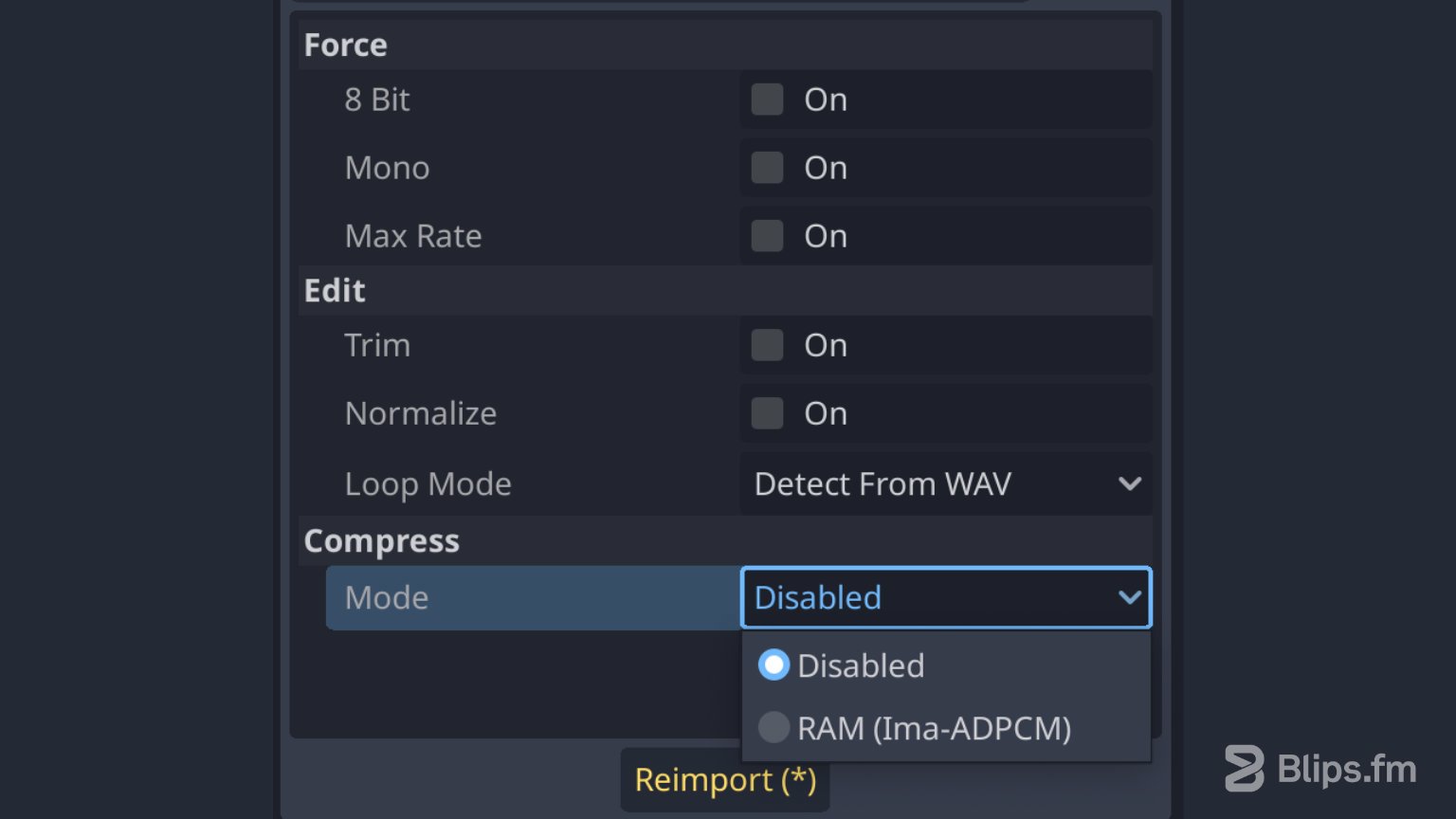
Compression can be disabled or enabled in Ima-ADPCM mode. The Ima-ADPCM compression mode reduces the file size and memory usage at the cost of decreased audio quality.
When should I use it?
This option can be useful for sounds that contain a fair bit of noise and need to be played in bulk, such as footsteps, impacts and weapons.
When comparing this compression mode to compressed audio file formats such as MP3 and OGG this option makes for a higher degree of quality loss and a higher file-size. It can nonetheless be easier on the CPU usage during playback. Typically, the increased usage of the CPU is not an issue, unless you are playing many compressed sounds simultaneously on mobile or web platforms.
When selecting compressed file formats (MP3 and OGG) the import options available are different. Let's go over them:
MP3 and OGG Import options
Loop
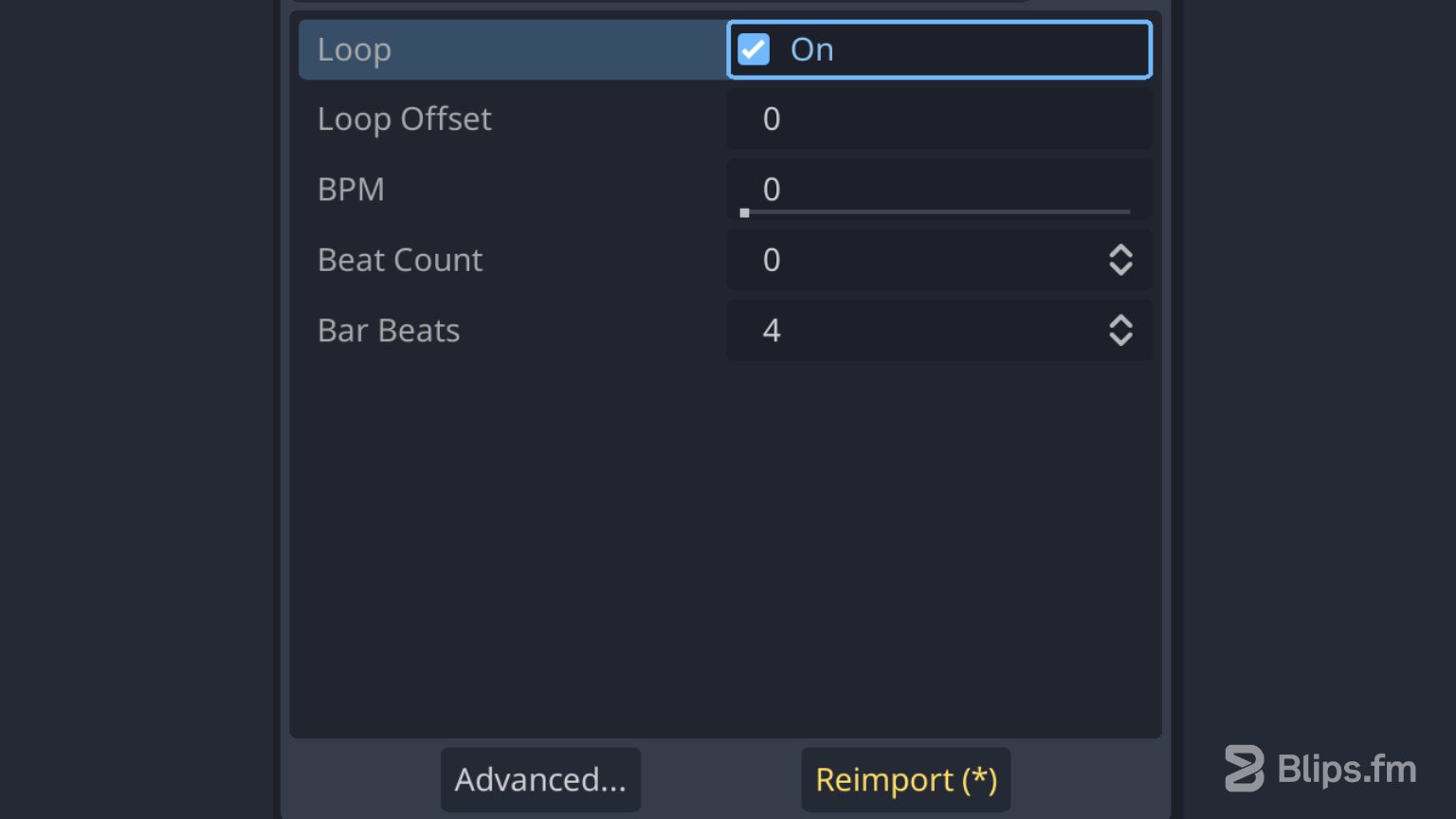
Enables looping behaviour on the audio file. Similar to the “Forward” loop mode of the WAV audio files above.
Loop Offset
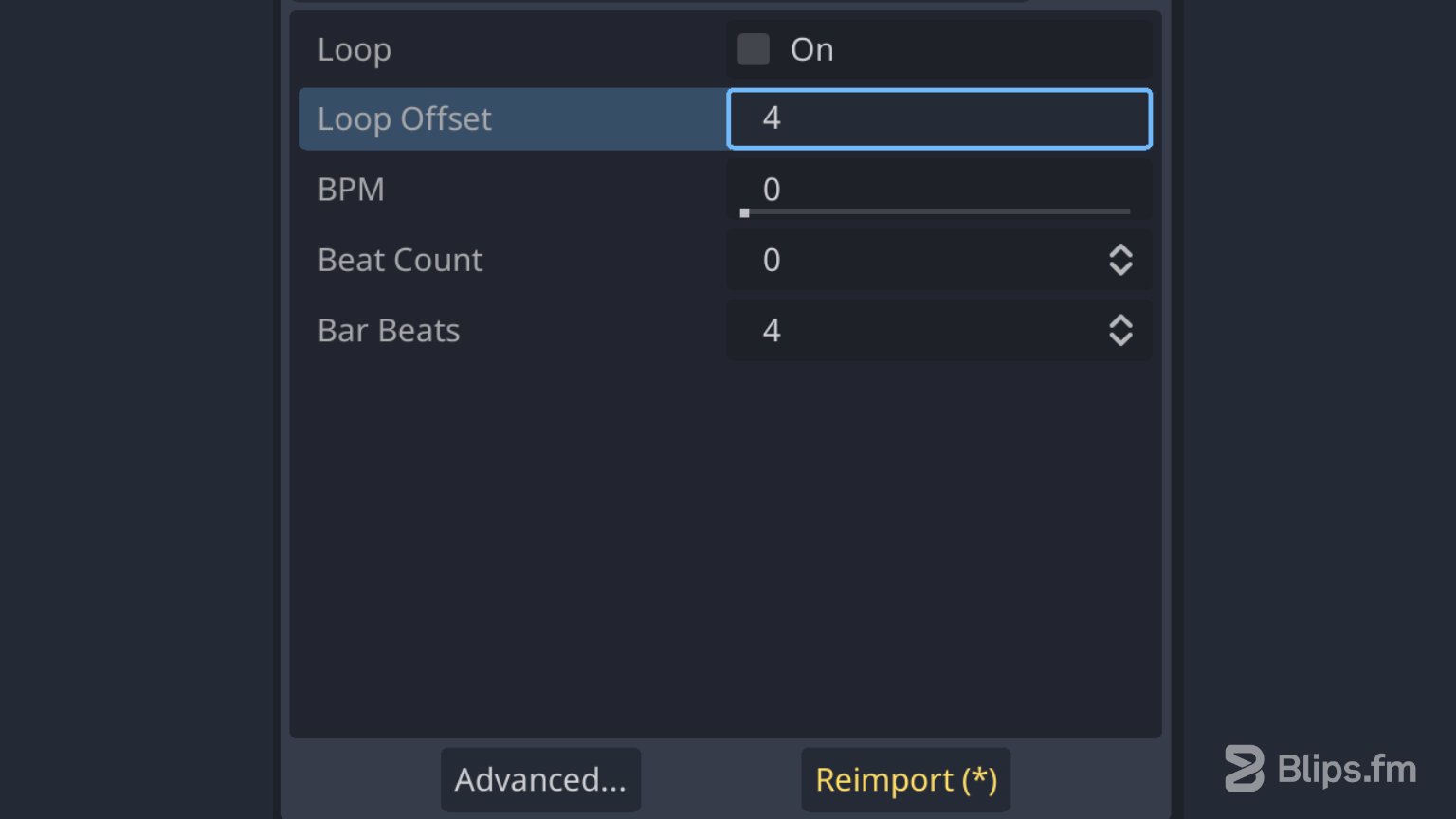
The “Loop Offset” option allows us to set a delay (in seconds) from the start of the file. It can be useful to eventually fix a bad loop point on a music track or to limit the loop to a smaller portion of the audio file.
The BPM, Beat Count, and Bar Beats will eventually be useful for interactive music support, but this functionality was not yet implemented at the time of writing of this article.
With the release of the Godot 4 a new “Audio Stream Importer” window was also implemented for these audio file formats. You can access it by clicking the button “Advanced…”.
This window showcases the selected audio files in a visual way featuring playback and waveform zoom controls.
You can learn more about this and other new audio features in our article: Exploring the new audio features in Godot 4.0.
Conclusion
Godot's audio import options can be confusing for game developers who aren't experts in audio. I hope that with this article I was able to make it clearer for you. Because there are various options to be aware of, you can use this article as a quick cheat sheet when dealing with audio tasks during development.
By carefully choosing your audio import settings, you can better balance the use of resources without sacrificing on audio quality.
Have any questions or want to share your thoughts about this subject? Leave a comment below!